1. As an invited new supplier, you will receive an invitation to join Tradeshift from Nike. Click on the “Complete supplier registration” green button in the invitation email.

2. You will be taken to a webpage to create your account on Tradeshift. The page will be pre-populated with information by Nike. If you want to change the email or company name, go ahead and do that now. After you are satisfied with the populated information, click the “Get started” white button.
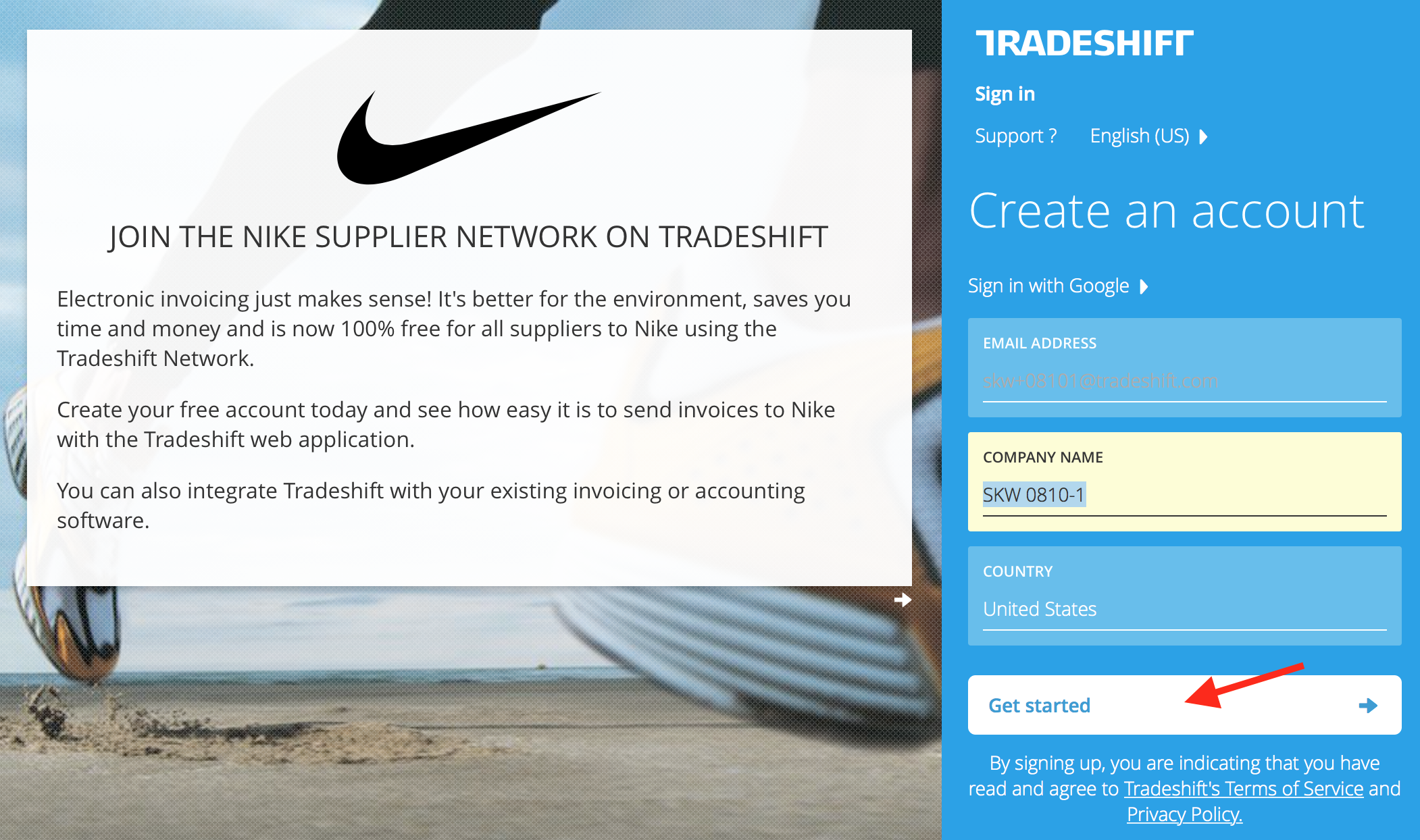
3. You will then be prompted to go to your email inbox to locate an account activation email.

4. Once you have found the email from Tradeshift, click the “Activate account” green button.

5. You will be prompted to choose and enter your password. Once you have done so, click the “Start using Tradeshift” green button.

6. You will then be taken to the Supplier Registration instructions page. Note, Tradeshift has an auto-save feature. If you logout or navigate to a different page at any point during the registration process, your work is saved. Once you are ready, click “Begin Supplier Registration” green button.
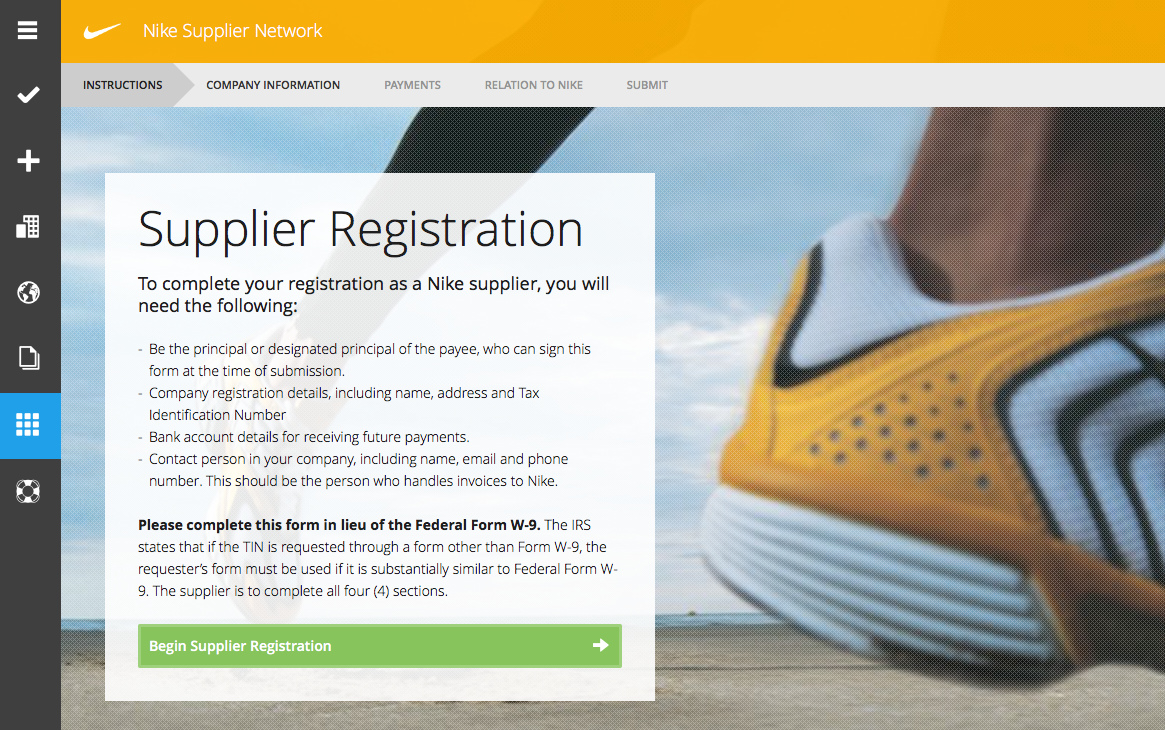
7. Next, enter your company’s information and click the “Proceed” green button.

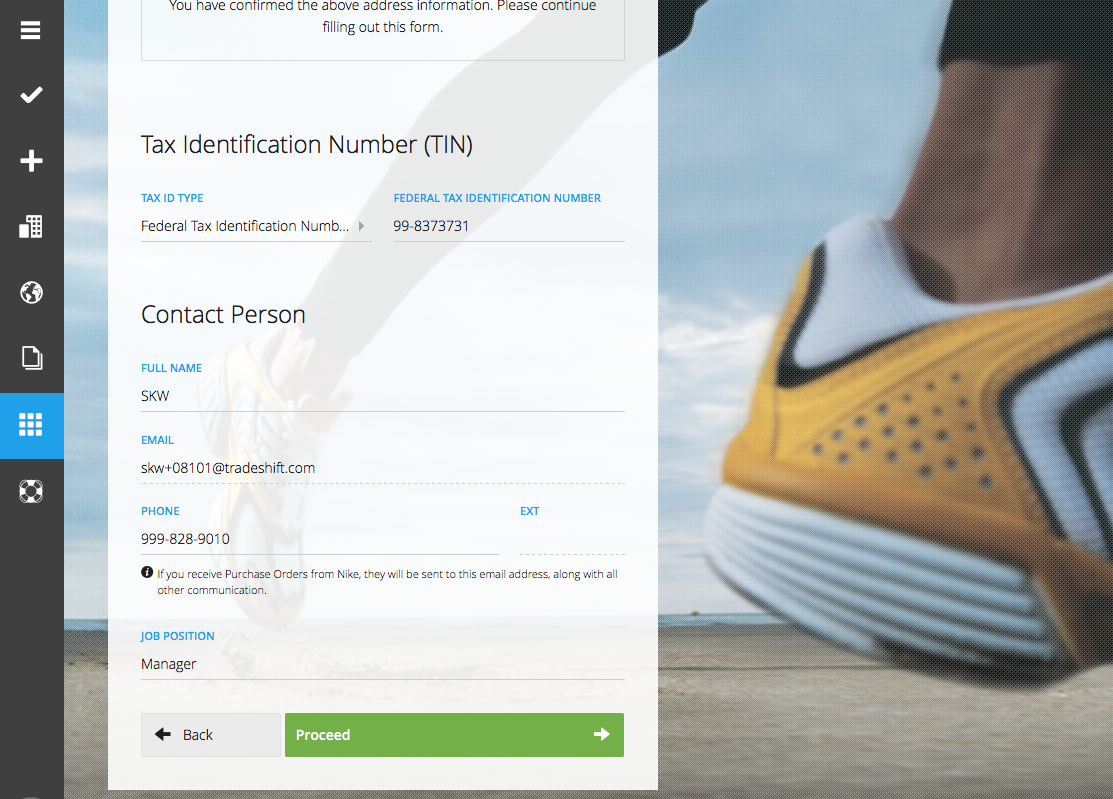
8. Next, you will be prompted to enter bank and payment details. Once completed, click the “Proceed” green button.
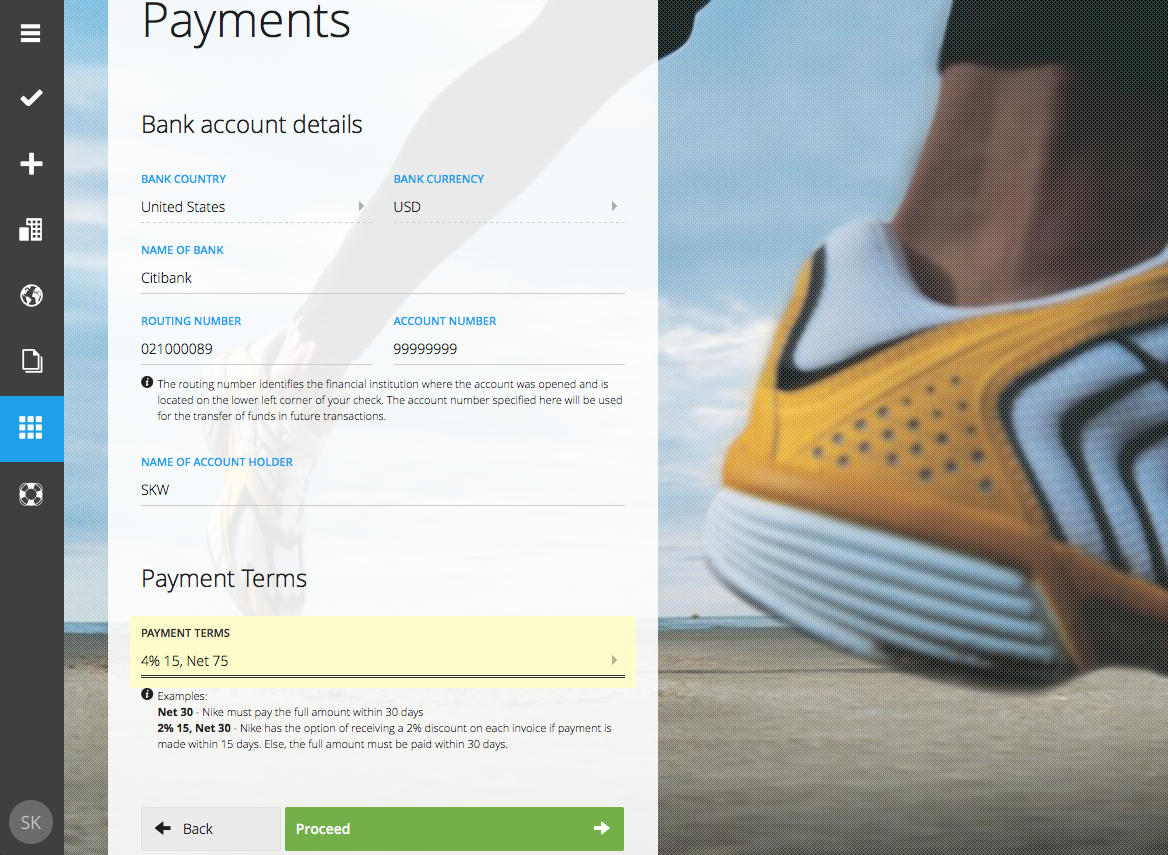
9. Next, Nike would like to understand if you have any relation to Nike. Complete the details and once ready, click the “Proceed” green button.

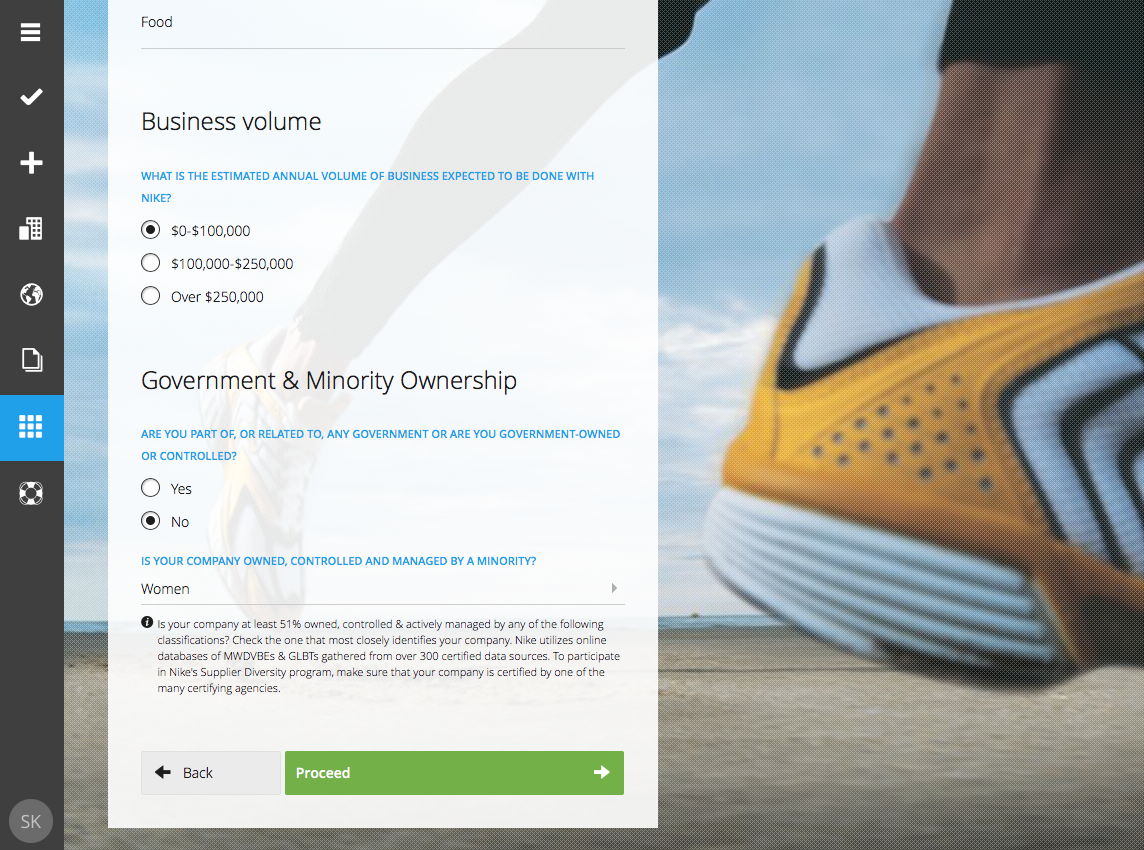
10. Lastly, enter your signature details and click the “Submit” green button.

11. That is it! If you want to view the data you just submitted, you can click on the “View Your Submission” blue link.

