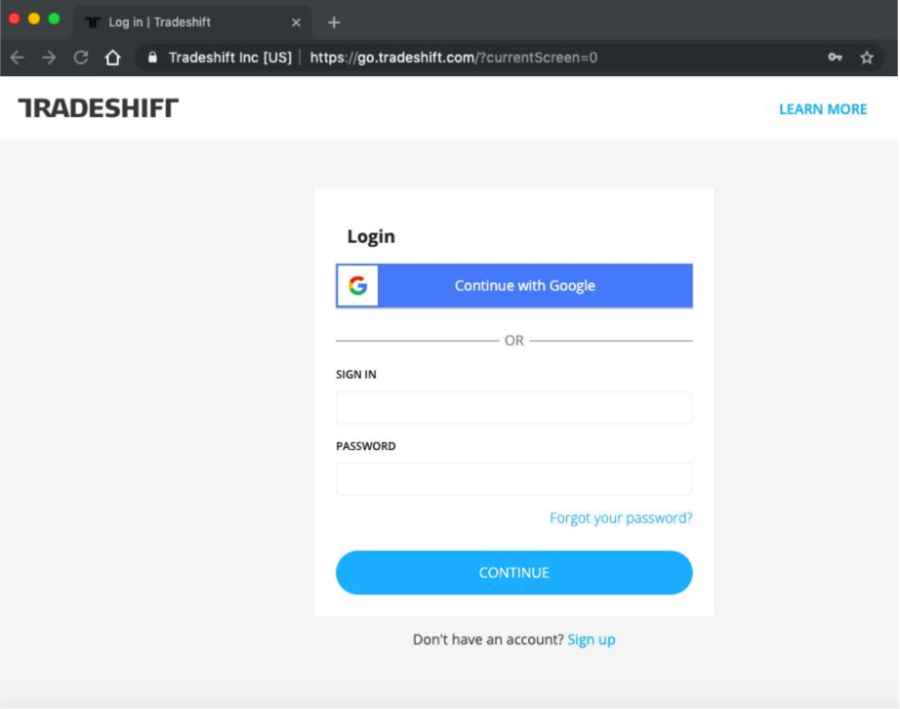
Login to Tradeshift

Click on the sidebar and look for APPS section.

Choose CREATE DOCUMENTS and select INVOICE to start creating your invoice.

Under TO, type MONDELEZ and choose the appropriate Mondelez Country.


Put in the invoice number.

Put the invoice issue date


Accepted values are:
AN | AP | AD | AR | AS | BH | CH | CT | DN | DD | DL | GA | GJ | HR | HP | JK | JH | KA | KL | LD | MP | MH | MN | ME | MI | NL | OR | PY | PB | RJ | SK | TN | TS | TR | UP | UT | WB

Put in the Tax Point Date for the invoice.

Fill in your item description, this includes: ITEM ID, DESCRIPTION, QUANTITY, PRICE PER UNIT - as per your invoice.

Click on TAX and choose the TAX PERCENTAGE accordingly.

Click on DELIVERY ADDRESS and fill in the details.

Click on SEND to submit your documents and you can go to your DOCUMENTS, under your APPS section, to check the invoice status.